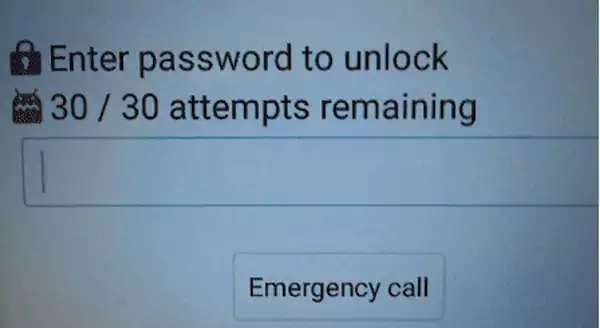
‘Enter Password to Unlock 30/30 Attempts Remaining’ is a security lockout caused by multiple failed attempts to unlock the phone. From OnePlus to Motorola, this issue can surface in any Android device when you repetitively insert an incorrect PIN, password, or pattern for unlocking the phone.
In this password authentication scenario, you get 30 chances of unlocking the phone via the correct credentials. The moment you surpass this limitation, this error pops up, and you get stuck in a security lockout situation. Read here to learn more about this detailed password mishap and find out some of the easiest ways of fixing and preventing this issue.
Enter the password to unlock 30/30 attempts remaining is a password authentication error that leads to temporary lockout in a password-protected device. It’s more like a privacy feature that shields your phone against any unauthorized access. So, when you enter the wrong PIN, pattern, or password multiple times to unlock your phone, this message pops up, and you get temporarily locked out.
Repetitive incorrect password insertion is a clear indication of a security threat and privacy breach by some unknown person. However, if you have forgotten your password or made some typo while setting the password in your new phone, read the subsequent section to find out some of the easiest ways of tackling this issue.
Dealing with the entered password to unlock 30/30 attempts remaining message is a bit complicated because a single mistake can lead to permanent lockout and, in the worst case, wiping up of entire data. Here are the best 5 ways to deal with security lockout caused by repetitive, incorrect password insertion.
Security lockout is a concerning situation and can cause immense panic, but you need to maintain your calm and patiently wait for the time-out to complete. Unnecessary anxiety and anxiousness can further exaggerate the problem, leading to permanent lockout.
The lockout time can vary from device to device; in most cases, it normally lasts from 30 seconds to 1 minute. Sit calmly and wait for the time-out to complete, and during this period do not make any password authentication attempts because it will only make the situation more complex.
Once the time-out is completed, enter the correct password, and you are good to go. However, in case you forgot your password, read the below-given methods to jailbreak this situation.
Many phone operators and manufacturers like LG provide the option of setting up an emergency backup PIN or password for potential scenarios like this. If you have enabled this option while setting up your device, you’ll see the backup PIN option after the completion of time-out. Entering the backup PIN will help you regain access to your device by unlocking it.
You can reset your device password with the help of an associated Google account, but for that, you must link your phone with a Google account while setting up. Once the timeout is completed, tap on the Forgot Password or Forgot PIN option. Now follow the on-screen instructions to seamlessly reset your password.
Remember that the Forgot Password option will only be available if you have linked a Google account with your device at the time of configuring privacy settings on your phone.
If you are not able to recall your password, try factory resetting your phone as a last resort. It will erase all data and system settings and reset your device’s settings to default. All the customizations done by you will get undone, and your phone will look like a new one. Follow the following steps to factory reset your device:
Factory resetting devices is not a practical solution for many of us, as we have important information and documents saved on our phones. In case you also have some essential information saved on your device, you should consider using third-party software. There are many third-party apps like UltFone Android Unlock, DroidKit, etc. available in the market that can assist you in bypassing FRP lock without wiping your data.
User Disclaimer❗
You should be extremely cautious while using third-party software and apps for unlocking your phone, as they can access your personal information and misuse it for business gain.
Many factors can trigger the entered password to unlock 30/30 attempts remaining message; some prominent ones are as follows:
Moving to the end, let’s look at some of the tips that can help you avoid the 30/30 attempts remaining pop-up in the subsequent section.
Taking preventive measures is always more beneficial than searching for remedies and solutions. Hence, we bring to you some of the measures that can help you escape the entered password to unlock the 30/30 attempts remaining issue.
Enter the password to unlock 30/30 attempts remaining is a safety notification that indicates the temporary lockout. Dealing with a security lockout is very complicated, as it can lead to a complete data wipeout.
If you don’t want to get stuck in a complicated situation like this, it’s best to use simple passwords for security authentication. As a pro tip, we suggest you link your phone with a Google account; this will help you retrieve passwords with ease.
All the Android devices have 10 failed password attempts. If you surpass this limit, your device will get temporarily locked for thirty seconds or one minute. Wait for the timeout to complete and try again.
Yes, you can unlock your phone even if you forgot the password but for that, you must have either set a backup PIN or linked a Google account with your phone at the time of security configuration.
A temporary lockout lasts up to thirty seconds or one minute, but if you keep entering the incorrect password, you might run into a permanent lockout, which remains indefinitely.
