Yes! Screen recorder is a new feature that allows you to make a screen recording video easily without having to download any external applications.
Pictures are just memories revisited, but videos are memories relived. Don’t you sometimes feel how convenient it would be to be able to record a WhatsApp video call, your Discord gaming session, or capture a one-time view picture without the other party knowing?
Well, thankfully, your Android has a feature that can do just the same! Most modern Android devices come with built-in screen recording features.
Now that the name itself states its function, you can record the whole screen of your phone along with the audio with just a few clicks.
If you’re unsure how to screen record on Android, this guide will walk you through the process step-by-step!
Let’s go through some easy-peasy steps to learn how to screen record with Android in high quality!
To launch the Quick Settings menu, swipe down or up from the top or bottom of your screen, where you’ll see numerous shortcuts, like Bluetooth, Wi-Fi, and more.
If you want to access more shortcuts, swipe left or down again until the whole bar is open. This is also where you’ll find the Screen Recorder option if it’s not in the quick settings.
If you still don’t see the screen recording option, then access the main settings of the phone and search for it.
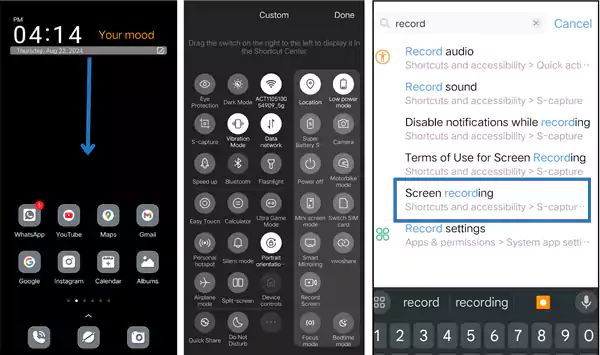
Look for the “Screen Recorder” option in the settings, which usually looks like a small camcorder. You can also shift the screen recorder in quick settings if it’s not already present here.
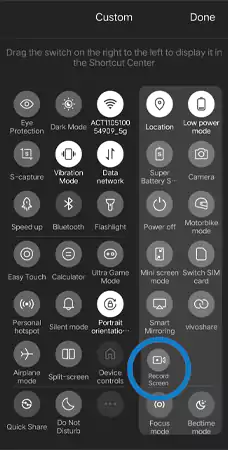
Tap the “Screen Recorder” icon, and either the recording will start on its own or a pop-up window will appear, giving you the option to record audio and video. You can adjust settings according to your preferences. When ready, tap “Start” or “Start Recording.”
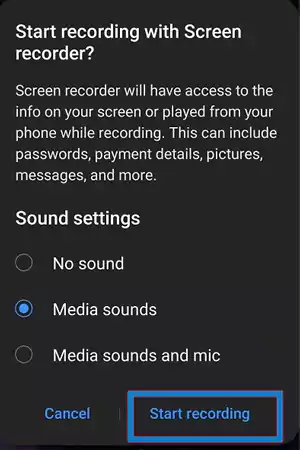
Your smartphone will start recording everything on your screen as soon as you hit “Start,” following which a countdown will commence. Now you may browse, launch apps, record video calls, or show off whatever you want to record.
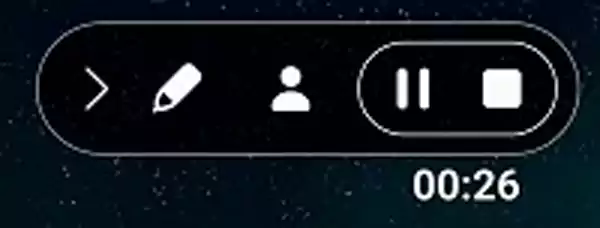
As soon as you click on “stop recording” the screen recording will automatically save the video in your gallery.
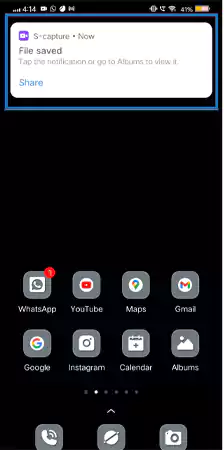
If you’re by chance facing any problems while recording your screen, here are some additional tips you can consider:
The screen recording feature was introduced by Google in Android 11 and by other companies like Samsung and LG in Android 9 (Pie).
If you don’t have these versions available or, for some reason, the built-in recorder of your phone is not working, you can take advantage of third-party apps.
Here’s a list of some of the best and most reliable apps to record your screen, along with steps showing how to use them.
You can record whatever happens on your screen with the AZ Screen Recorder and play it whenever you want! With more than 7 million downloads, this app tops the list! Here’s how to use it:
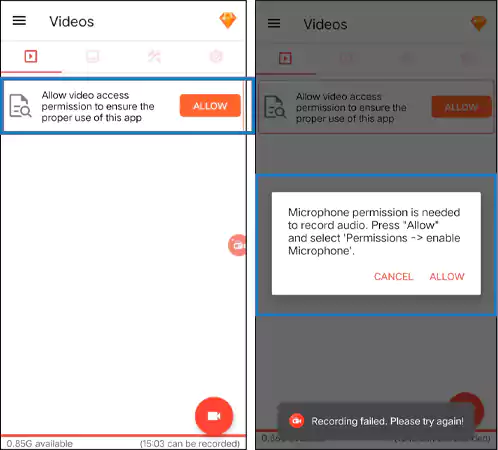
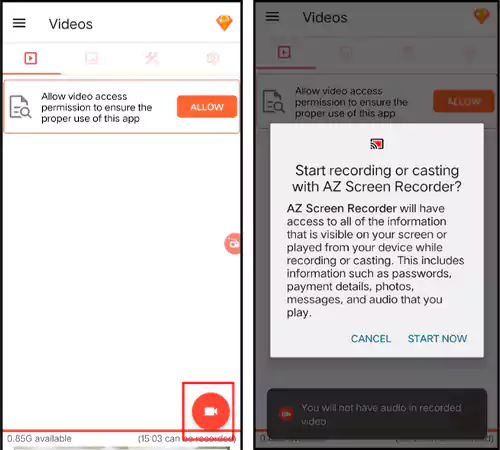
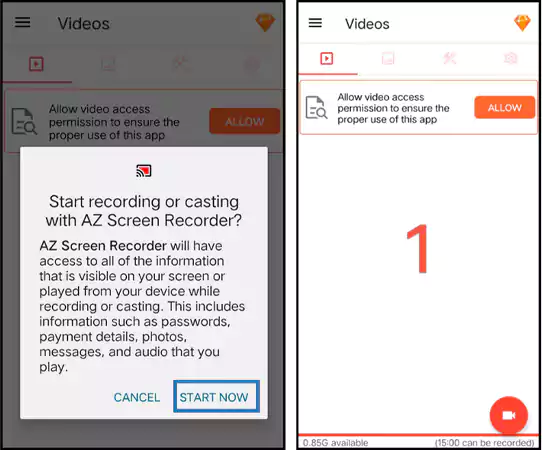
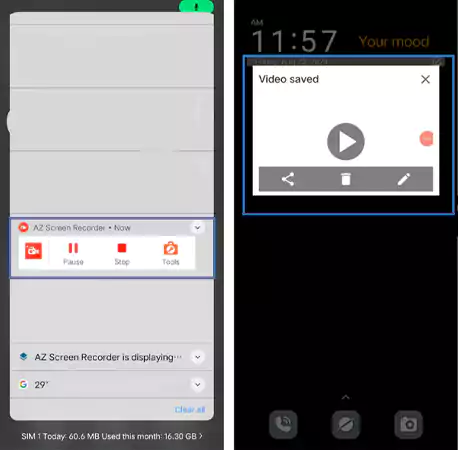
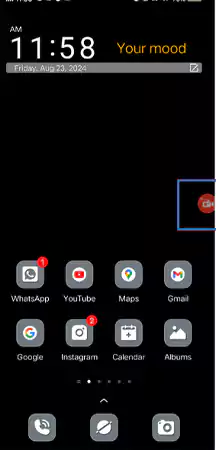
This is another well-known and free mobile app for Android that can record your screen in high quality. Here’s how you can access and use the app.
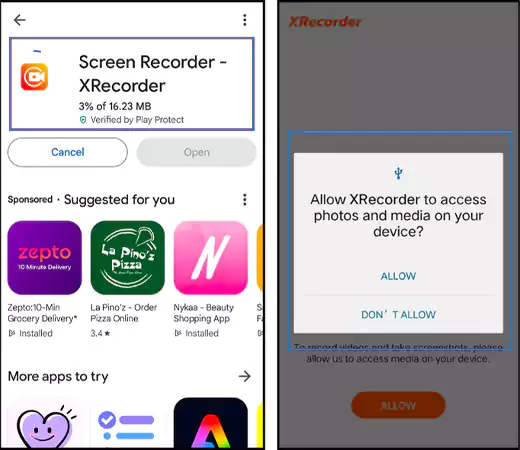
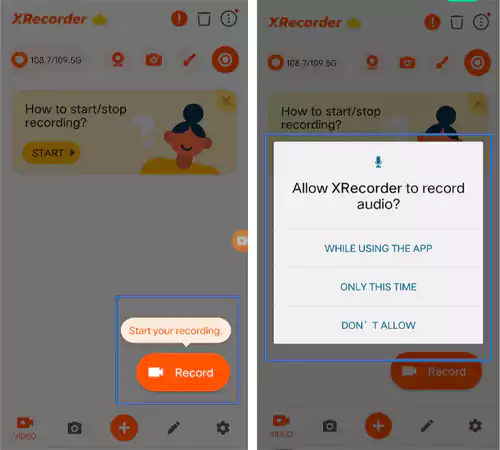
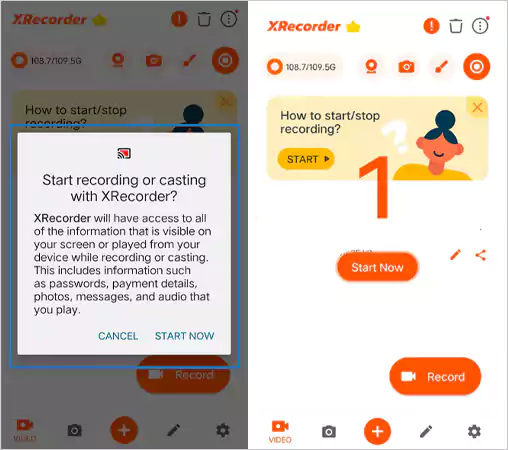
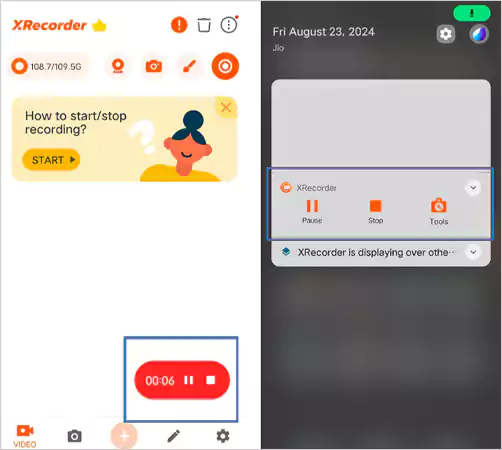
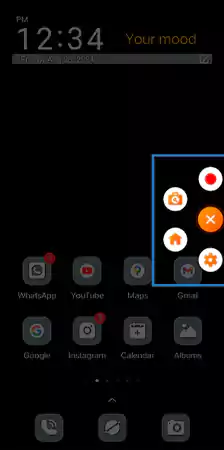
You can not only screen-record but the app also has a free editing feature to edit all your videos hassle-free. This app is not just one of the best, but also one of the easiest to use. Look at these steps to learn how to use Mobizen app.
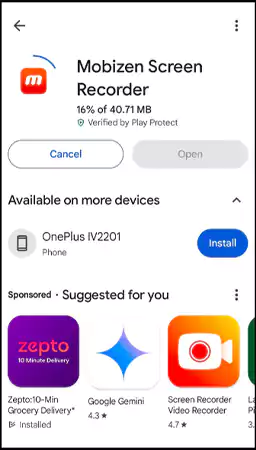
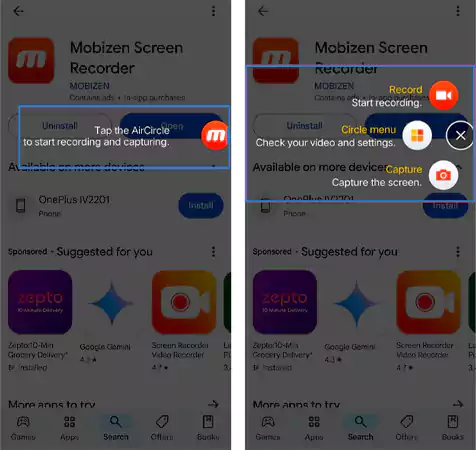
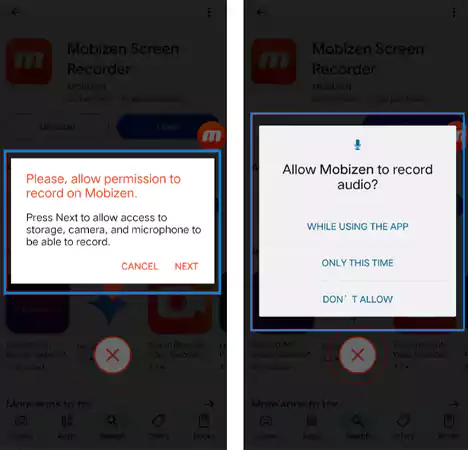
Screen recording on Android is a simple technique that improves the ways in which you may share material, showcase features, or preserve a visual log of pertinent data.
You’re all set to go with this comprehensive tutorial to begin making your own screen captures.
Yes! Screen recorder is a new feature that allows you to make a screen recording video easily without having to download any external applications.
Search the screen recorder app in settings and as soon as you tap on it your phone screen will start recording.
You will find the screen recorder app in the quick settings or settings of your phone.
